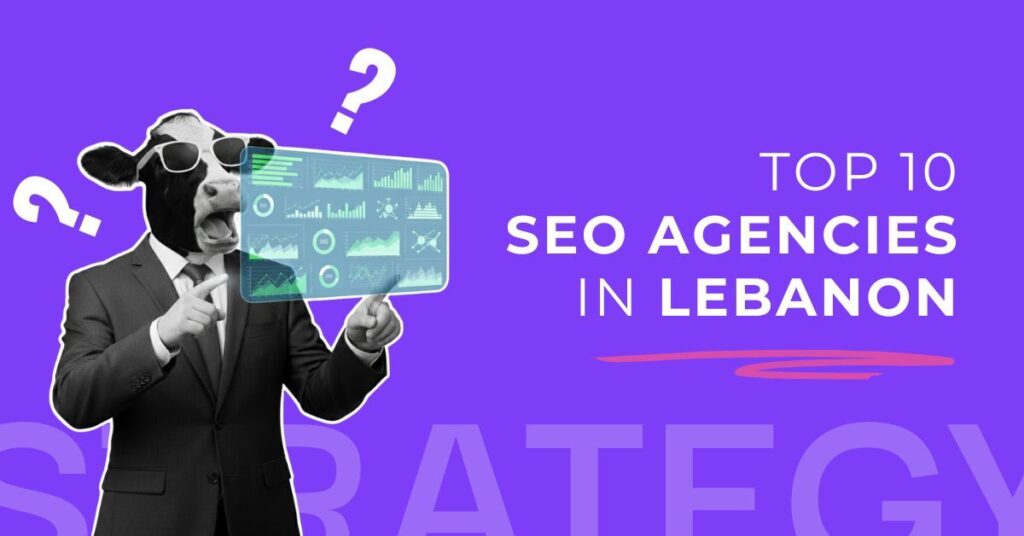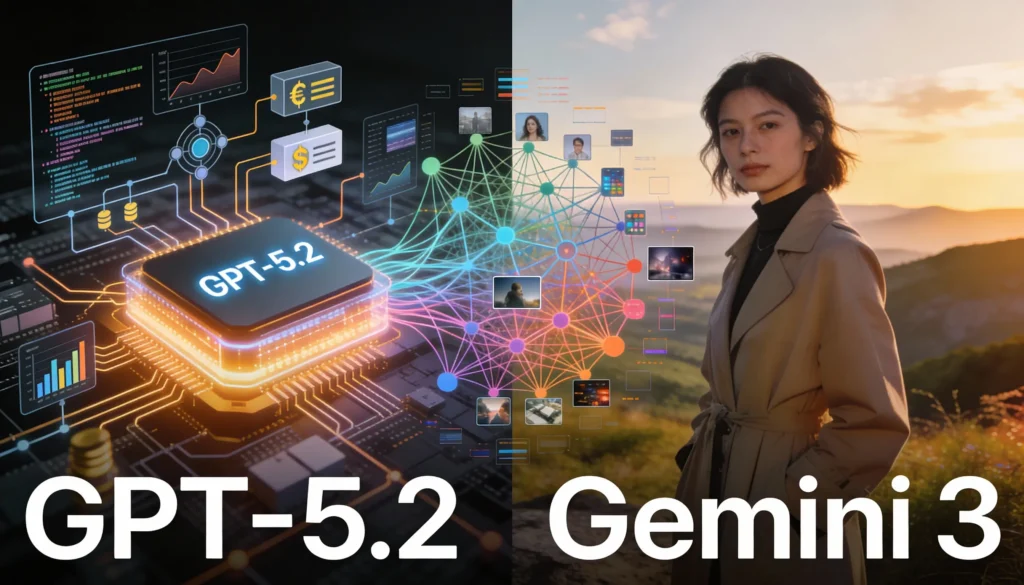Table of Contents
It’s 2025, and video content is king. Thankfully, creating it is no longer as complex as it used to be. In just a few clicks, Luma AI’s video generator can breathe life into a still image. This how-to guide will show you the exact steps to take your visual storytelling to the next level.
Getting Started with Luma AI's Dream Machine
Luma AI is powered by the innovative Dream Machine. This allows creators of all levels to generate videos without any video editing knowledge. You get to generate 30 videos for free and can upgrade to a paid plan should you need more.
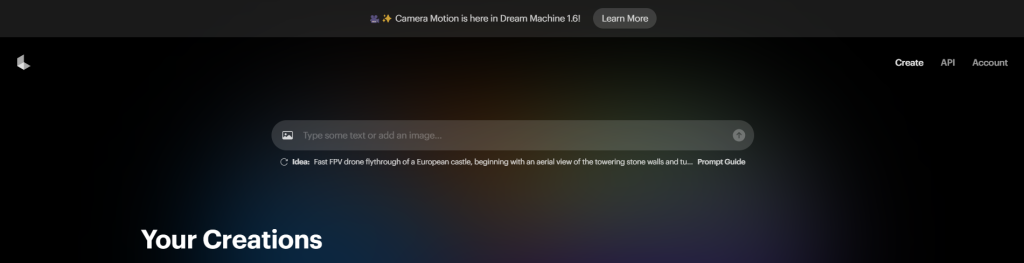
While you can create a video with its text-to-video capabilities, you’ll be able to better control the outcome by providing it with a high-quality image. Not a photographer? No problem! There are two primary ways to source an image:
- Content Libraries: Stock photo websites like Envato, Freepik, and Shutterstock offer a vast collection of high-quality images.
- AI Image Generators: For a more customized approach, use AI image generators like Leonardo.ai or Midjourney to create unique images from detailed text descriptions.
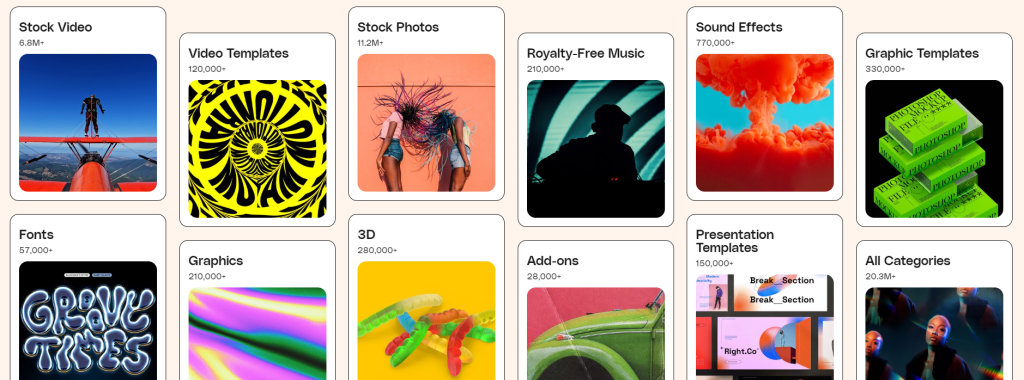
Animating Your Vision: A Step-by-Step Guide
Once you have your chosen image, it’s time to bring it to life with Luma AI. The process is remarkably simple:
Step 1: Upload Your Image
Drag and drop your high-resolution image directly into the Luma AI interface. This will serve as the foundation for your video.
Step 2: Write Your Prompt
This is where the magic happens. Provide an optional text prompt to guide the animation. Describe how you want the image to come to life, including camera movements like panning, tilting, or zooming to add depth.
Step 3: Generate & Share
Once you’ve crafted the perfect prompt, hit “Enter” and let the Dream Machine work. The generation process usually takes a few minutes. When it's ready, you can download your video or share it directly.
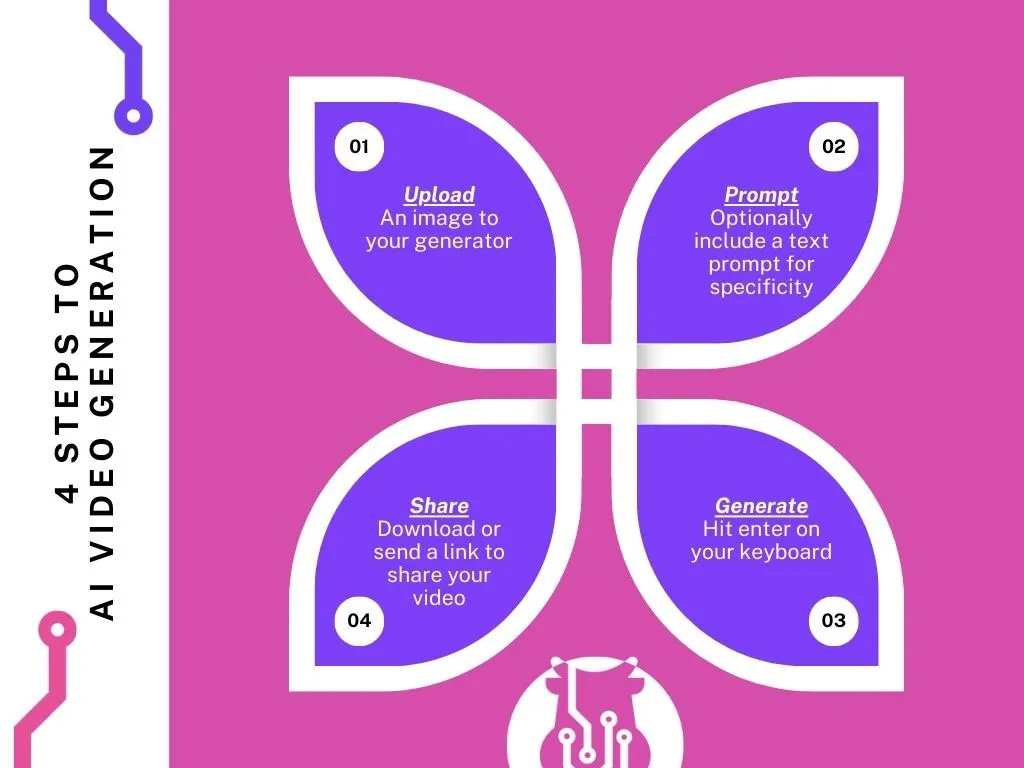
Fun Fact: 89% of consumers want to see more videos from brands
Are you meeting their expectations?
Tips on How to Use Luma AI Effectively
- Resolution is Key: Always start with a high-resolution image to ensure the best possible video quality. The sharper your source image, the more detailed your final video will be.
- Experiment with Prompts: Don’t be afraid to try different text prompts and camera movements. Each variation produces a unique result, allowing you to explore creative possibilities. Remember the free plan has a limit of 30 generations per month.
- The Loop Advantage: Use Luma AI's Loop feature to create short, seamless videos perfect for social media. This enhances visual appeal and significantly reduces production time.
- Addressing Glitches: As with any new tech, there might be minor irregularities. Luma AI is constantly evolving, and these are becoming less frequent. Don’t let a minor imperfection discourage you from exploring its vast creative potential.
Luma AI: Shaping the Future of Video Creation
Luma AI offers a fantastic solution for low-effort, high-quality video creation. Whether you’re a social media enthusiast, a seasoned video editor, or just a tech-geek who likes trying new tools, Luma AI can help you unlock creative potential you might not have known you had.
If you’re looking for more personalized help with your marketing efforts, book a complimentary 30-min session with us and let’s see how we can help.