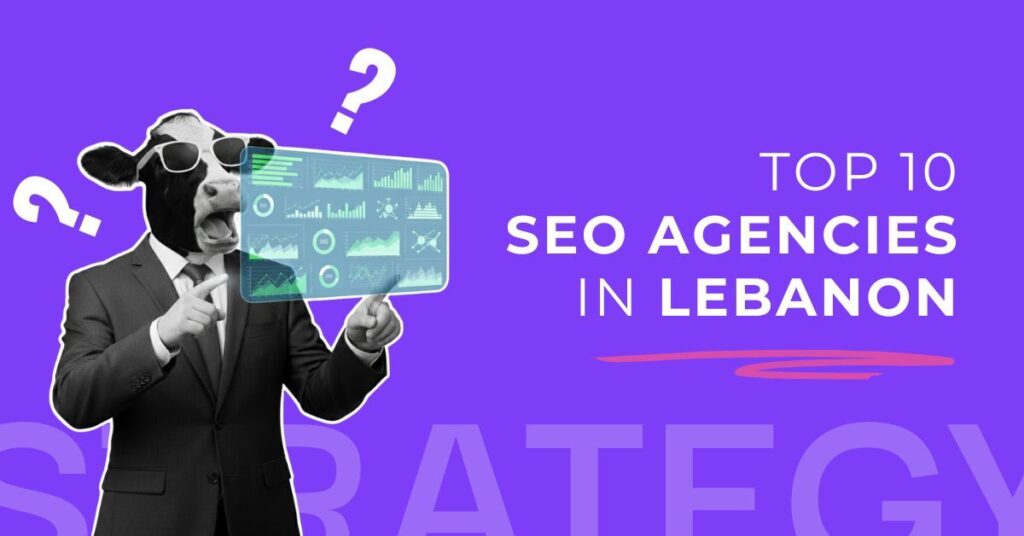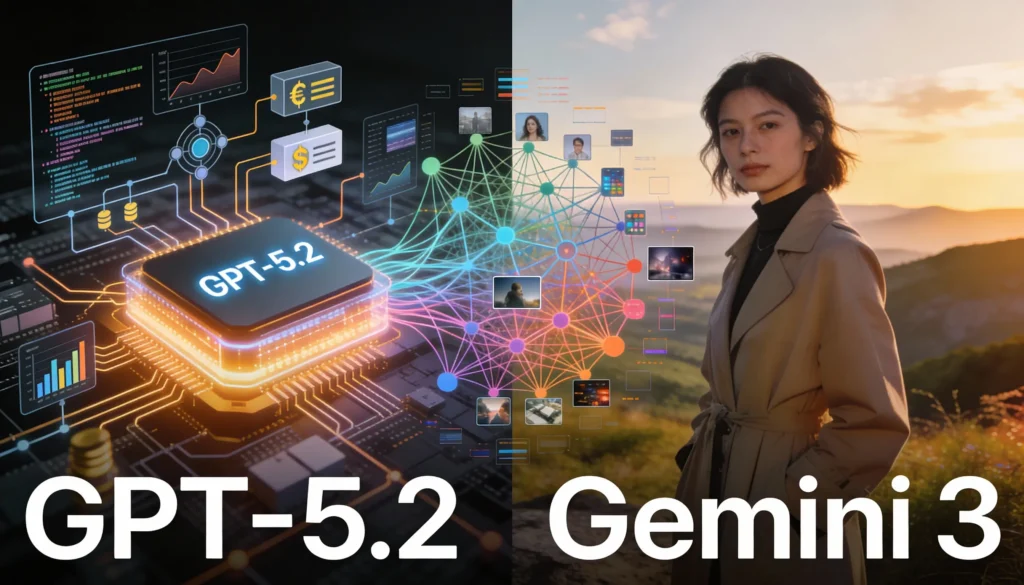Table of Contents
ChatGPT is powerful out of the box but sometimes you need it to work your way. Maybe you want it to write in your brand’s voice, follow strict formatting rules, or handle recurring tasks like summarizing meeting notes.
That’s where Custom GPTs come in. With them, you can design a tailored version of ChatGPT that does exactly what you want no coding required.
Ready to dive in? You can go straight to the ChatGPT Create Page to start building.
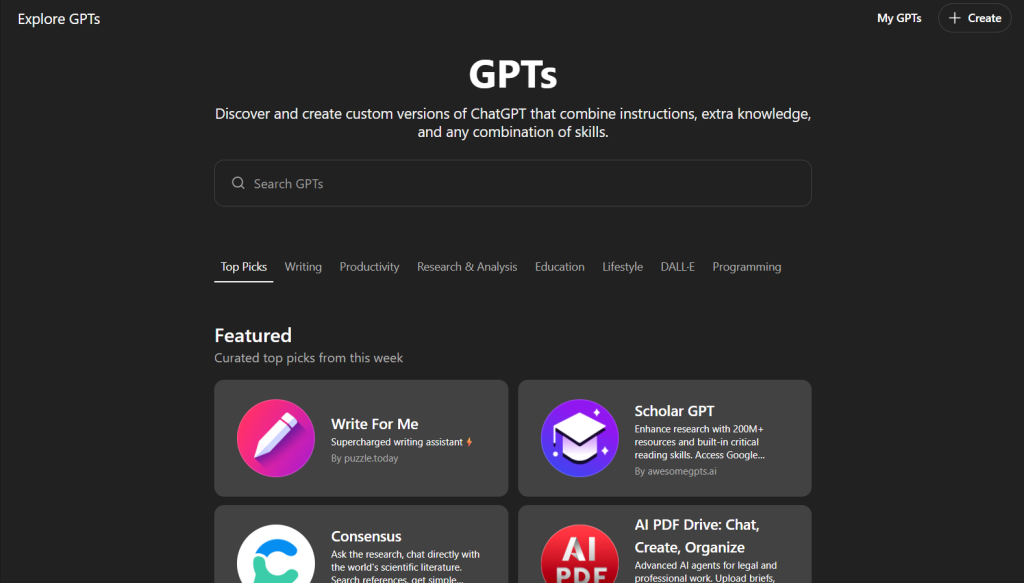
What Are Custom GPTs?
A Custom GPT is your own version of ChatGPT that you can fine-tune for specific needs. You can change its personality, tone, and even upload files so it has direct access to your knowledge base.
Confusingly, GPT also stands for Generative Pre-trained Transformer (the family of AI models from OpenAI). In this article, GPT means the custom chatbots you build inside ChatGPT.
For the official breakdown, check the OpenAI Custom GPT documentation.
Advantages of Creating a Custom GPT
- Multiple Bots for Different Tasks
Create as many GPTs as you need one for emails, one for SEO, one for customer service. - Upload Knowledge Files
Add PDFs, product sheets, or style guides. Your GPT can reference them when answering. (Tip: Be careful with sensitive data see OpenAI’s data usage policy). - Customizable Personality & Behavior
From witty social captions to formal reports, you decide how your GPT communicates. - Share Easily
Once created, you can share your GPT privately, by link, or publish it in the GPT Store.
How to Create a Custom GPT (Quick Start)
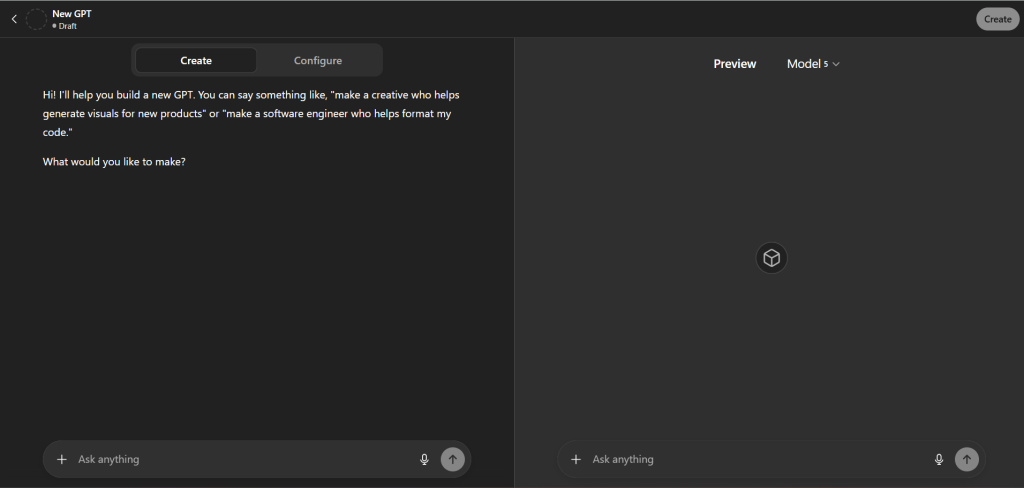
- Open the Builder
Go to the ChatGPT Create Page and sign in with your account. (Paid plan required). Enter Instructions
Tell the Builder what your GPT should do. It suggests a name, profile image, and starter questions.Test in Preview
Use the right-side preview panel to interact with your GPT while you build.Configure Settings
Click Configure to refine instructions, add files, set capabilities (like browsing or image generation), and adjust tone.Save & Share
Click Create (or Update). Choose to keep it private, share by link, or publish publicly.
For a deeper dive, see the OpenAI Help Guide: Creating a Custom GPT.
Configure: Step-by-Step
When you click Configure, here’s what you’ll find:
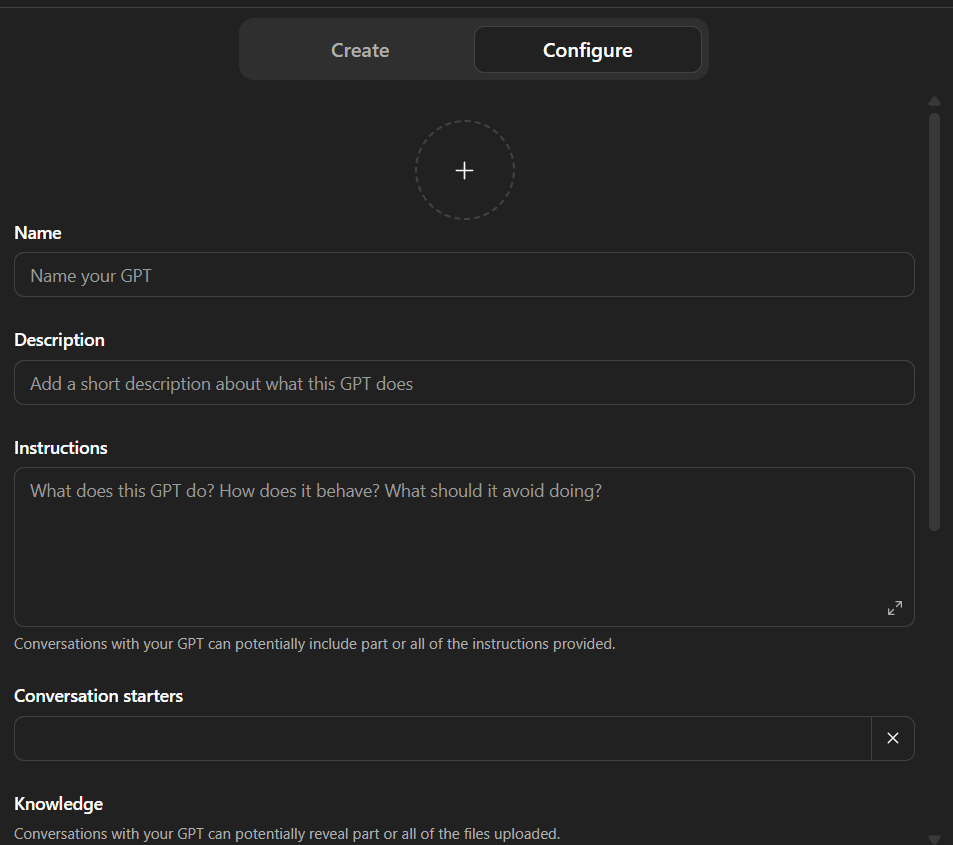
1. Name & Description
Choose something clear and descriptive (e.g., Marketing Email Assistant).
2. Profile Picture
Upload your own or generate one with DALL·E.
3. Instructions
This is the brain of your GPT. Define:
Role & Goal (e.g., “You are a social media strategist…”)
Tone & Style (friendly, professional, witty)
Formatting rules (headings, bullets, citations)
Boundaries (what it should avoid)
4. Conversation Starters
Provide ready-made prompts like:
“Summarize this PDF”
“Draft a LinkedIn post about SEO trends”
5. Knowledge Files

Upload documents (PDF, TXT, DOCX, CSV) that your GPT can reference.
6. Recommended Model
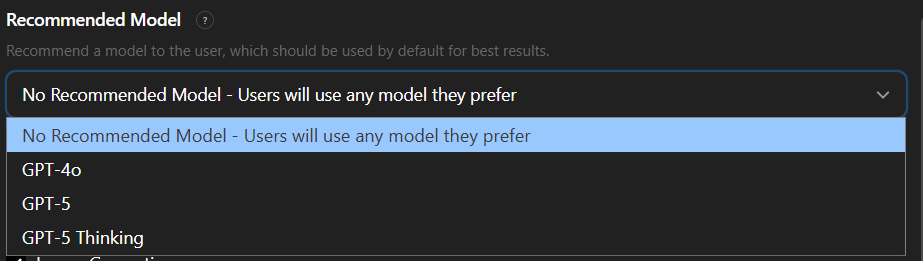
- GPT-4o
- GPT-5
- GPT-5 Thinking
7. Capabilities
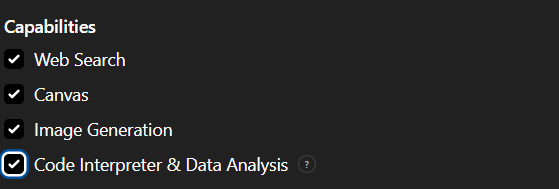
Toggle options:
Web Browsing
Image Generation
Code Interpreter & Data Analysis
8. (Optional) Actions
If you’re comfortable with APIs, you can add Actions that let your GPT call external services. See OpenAI’s Actions setup guide for details.
Edit, Share, or Delete a Custom GPT
To edit: open your GPT in the sidebar → click its name → Edit GPT → update settings.
To share: copy the link and send it (if sharing is enabled).
To delete: Edit GPT → Share menu (…) → Delete GPT.
FAQ
Q: How many files can I upload to a GPT?
A: We allow up to 20 files to be uploaded to a custom GPT.
Q: My GPT isn’t generating certain files, creating graphs, or handling analytical tasks well. Why is that?
A: Please ensure that the Code Interpreter & Data Analysis capability is enabled.
Q: The custom GPT management page is loading very slowly, likely because I have many custom chats. How can I fix this?
A: We are aware of the issue and are actively working on performance improvements for this page.
Final Thoughts
Custom GPTs give you more control over ChatGPT, helping you save time and align the AI with your personal or business needs. Whether it’s automating tasks, producing content in your tone, or referencing your internal docs you can set it up in minutes.
Get started now: Create your Custom GPT